From the Contacts menu, select the Import option.
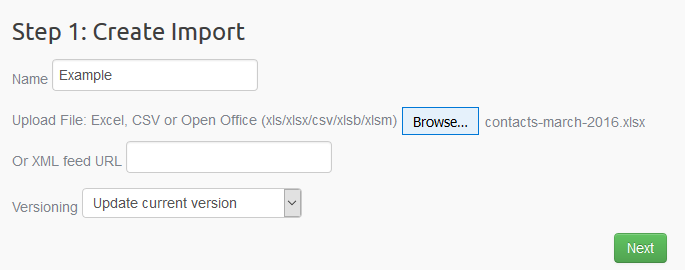
Create a name for your import. You can use this to run a similar import again later.
Select the file to import from your desktop. The file must be one of supported file formats.
The first row should contain the column names for your data.
You can use a CSV or XLSX file. Import also works with XLSB or XLSM files, or an XML feed from a URL.
If you are importing to Published content and you do not wish to change the currently published item, change the Versioning to “Make New Version If Possible”
Now click:-

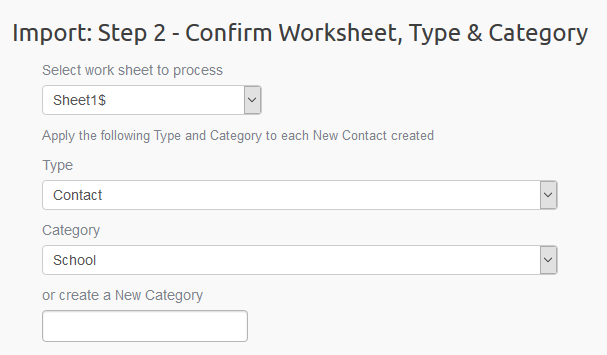
If the file you are importing from is a spreadsheet, select the Worksheet.
You can also apply a Type and Category automatically to each Contact in a single import. Types are preset. You can create your own Categories.
Now click:-

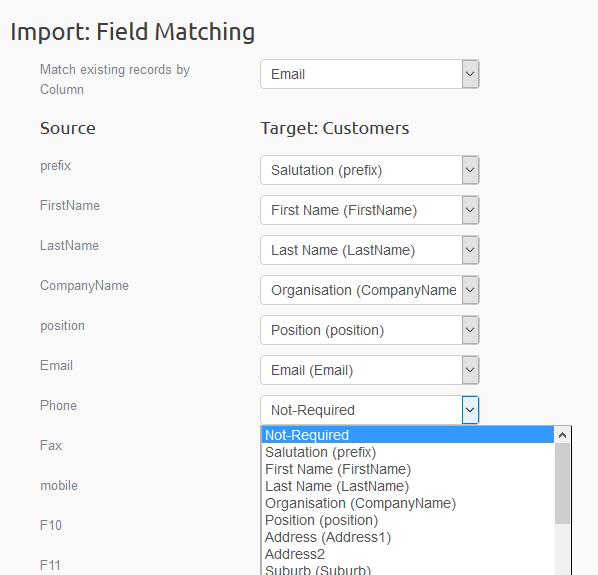
Next, select the field you wish to use to match the data your importing with existing records. For contacts this would normally be the email field.
If a contact with the matching field is already on file, it will be updated with the new information. Otherwise a new contact will be created.
You can then select how you wish any other columns from your source file to be mapped to the Contact records.
You must include the field you selected to match existing records.
Now click:-

Your import will now run and the number of matching and new records will be shown once complete.
